Summary
The Email Templates feature enables you to communicate quickly and easily with your past and prospective guests. You may compose
and save various email templates for future use, saving you time when sending the same or similar emails over and over.
Features
In just a few steps, you can email either one or more vacationers at a time, using a previously created email template to:
You can use the sample template that we provide, which can be edited by you and saved – or you can use one entirely of
your own creation. Either way, the resulting emails that you send:
- are custom designed by you
- are pre-populated for you to include information such as the vacationers’ first names for the salutations
- automatically provide the vacationers’ email addresses, captured from the Email Inquiries page of your listing
(which is updated every time you receive an email inquiry through our site.)
Back to top
Create a template
To create a new template,
first select the appropriate Email Type from the drop-down option.
This will pre-load the sample template (subject, message and closing) into the form below.
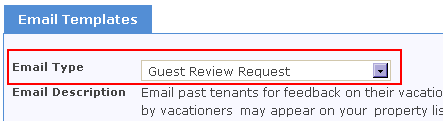
You can then either edit it or overwrite the sample template entirely and compose your own.
The subject, email message, and closing (including your signature) may all be customized.
Either way, by saving your changes to the template, you will see the template pre-load when
using the corresponding form to compose an email to past and prospective guests.
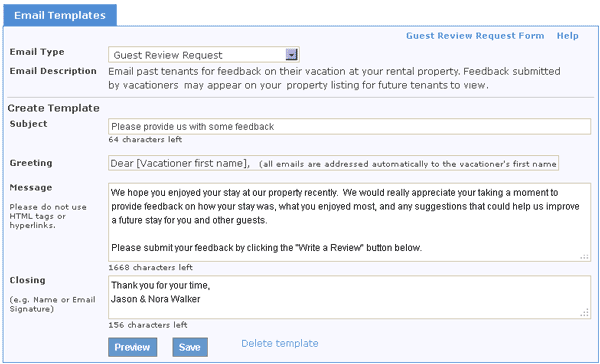
Important note: Email templates will display a greeting and address the emails as "Dear [Vacationer's name]".
The vacationer's first name will be automatically inserted upon sending the email.
Back to top
Edit a template
To edit an existing template, first select the appropriate Email Type from the drop-down option.
This will pre-load the sample template (subject, message and closing) into the form below.
Then make your edits and save your changes. You may also preview how the updated email will look prior to saving.
Back to top
Delete a template
If a template for a given Email Type has been saved, you may delete it by clicking on
the "Delete template" link. This will delete your template and restore
the sample email template for this Email Type that you may use "as is" or update and save for future use.

Back to top