Summary
Guest reviews play a crucial role in the success of your vacation rental. They establish credibility and trust, significantly influencing travelers' decisions to inquire about and book your property. A transparent and fair review system helps foster a positive community, and we have implemented several safeguards to maintain the authenticity and reliability of reviews.
In addition to guest-submitted reviews on your listing, you can easily showcase additional testimonials received from other vacation rental platforms, thank-you notes, or guestbook comments. Our Request Guest Reviews feature simplifies the process of collecting more reviews from past guests, enhancing your property’s reputation and visibility.
Policy & Guidelines
To ensure authenticity, we carefully monitor guest reviews daily. Each review must be submitted within 90 days of the stay and comply with our Guest Review Policy & Guidelines before being published. You will receive a copy of each review and have the opportunity to respond before it goes live.
If you receive a negative review, we will place it On Hold, allowing time for additional feedback from both you and your guest prior to publishing. Should we determine that the review is invalid, it will be declined. Our goal is to maintain a fair and trustworthy review system that supports both guests and hosts in making informed decisions.
Guest Reviews Features
- Easily solicit feedback from your guests by emailing them a Request Guest Reviews Form.
- Guest reviews can be submitted in three different ways:
- Directly by your guests, who can click on the “Have you stayed here? Write a review.” link on your listing. This review will include a star rating.
- Directly by your guests responding to your Request Guest Reviews Form email. This review will also include a star rating.
-
Entered by you from notes, emails or guest book comments. These reviews will be designated on your listing as “Homeowner Entered” reviews and will not include a star rating.
- Post an Owner Response to any review.
- Your guests may provide a star rating of your property.
- Your guests may provide constructive feedback for your eyes only. This information will not be posted on your listing.
- This feature is linked to the Booking Management system enabling you to easily access your guests’ contact and booking information.
After a Guest Review is Submitted
- If it is a positive review (over 95% of them are) and meets our guidelines, we will send it to you. It will be posted within 7 business days, along with your response, should you choose to write one.
-
If the review does not meet our guidelines, we will reject it, and it will not be posted to your listing. We will email you and your guest that the review was rejected.
- If the review is negative or controversial, it will be placed On Hold in order to give you the opportunity to speak with us prior to it going live.
- If, after careful analysis, we determine that the review violates company policy, we will notify the vacationer that it has been declined.
- If we determine that the review is valid, we will post the review along with your Owner Response should you choose to submit one.
View All Reviews
Filter reviews received:
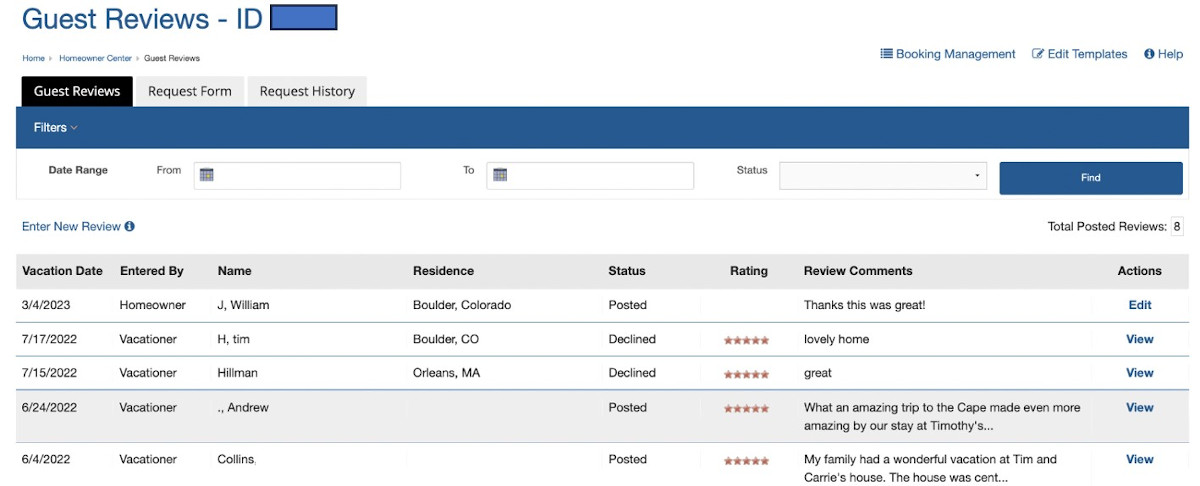
- By date: Use the Date Range fields to filter reviews by season, for example
- By status:
- Posted are reviews that are already posted live on your listing.
- Not Posted are reviews that exist for this property, but do NOT appear on your listing.
-
Pending are reviews that have been submitted by guests but have not yet been approved for posting.
- On Hold are reviews that have been submitted by guests but require further information before a determination is made as to whether the review should be posted or declined.
- Declined are reviews that have been submitted by guests but did not meet our Guidelines and were declined and will not be posted on your listing.
The "Entered By" field distinguishes reviews by:
- "Vacationer" if it was submitted directly by your guests who clicked on the Write a Review button located either on your listing or in the Request Guest Reviews Form email you have sent them.
- "Homeowner" if you entered guest feedback from notes, emails or other vacation rental marketing platform review entries you have received from guests.
Transfer Reviews from Another Platform
If you have received feedback from one of your guests either by email, a note, or an entry from another vacation rental marketing platform, you can transcribe it onto your listing by following these steps:
- Enter New Guest Review Click on the "Enter New Review" link on your Guest Reviews page.
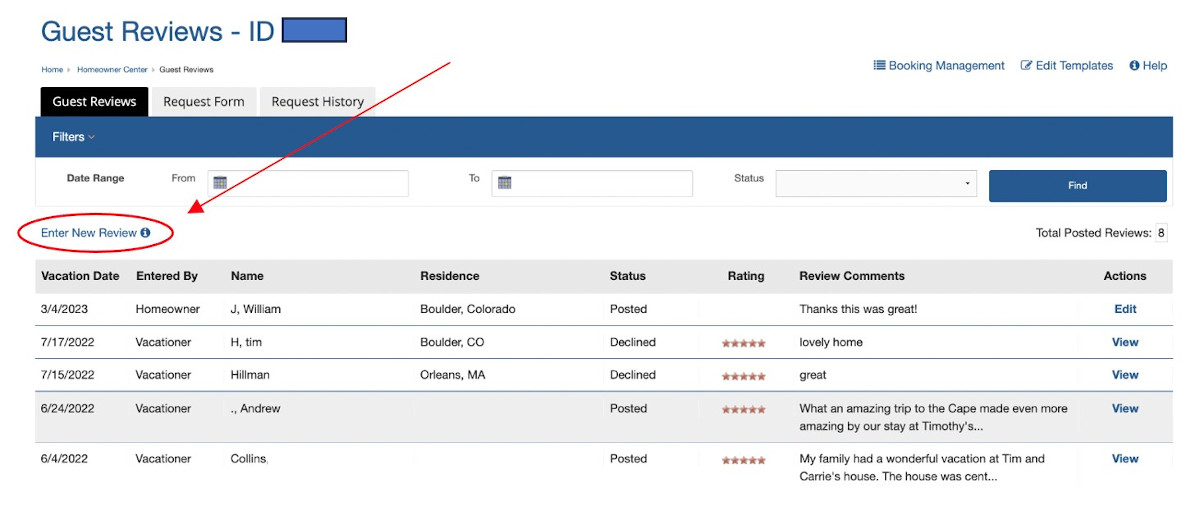
-
Vacationer Name: Enter the guest's first and last names, the location of their primary residence, their review and the date of their rental. Note: The full name of the guest will not appear on the listing - only the guest's first name and initial of their last name
- Check and Save the Review for Posting: Check the "Post review" box and click “Save” to post the review to your property listing. (Otherwise, the review will NOT appear on your listing.) Posting may take a few seconds as it updates your property listing with the new or updated review.
Convert the review to a vacationer-entered one: If you have the vacationer's email address, you can click on the "Save & Request Confirmation" button instead of the “Save” button. An email template will appear enabling you to contact the guest to request that they grant permission for it to be posted on your listing on our site. The guest can then click “I agree,” and the review will be posted on your listing as an actual vacationer review.
Submit an Owner Response
You may submit an Owner Response to any review you receive. To submit an Owner Response, click “View” to the right of the guest review listed on your Guest Reviews page. Enter your Response in the Owner Response field below the guest review and click “Save.”
View requirements and recommendations
for submitting an Owner Response.
We will review your response and post it with the guest review. If you submit a response after a review has already been posted, we will email you and your guest that the response has been posted.
Request Guest Reviews
Solicit valuable guest reviews from your guests immediately after they leave, while memories are still fresh, or when you return their security deposits. There are two methods for soliciting reviews:
- Email your guests using our Guest Review Request Form.
- Request a review directly by asking your guest to either go to your listing and click the "Write a review" button or email their feedback to you so that you can enter it on their behalf. (Note: Reviews entered by you will be identified on your listing as “Homeowner Entered.”)
How to Use the Guest Review Request form:
From the Guest Reviews page, click on the "Request Form" tab at the top.
Select sender email and name: Under "Homeowner Details," confirm or select the email address from which your request will be sent. The emails displayed are the emails stored on your homeowner account. To add or update these email addresses, update your Contact Info from the Homeowner Center.
Enter/edit "Your Name" - the name from whom the email will be sent.
Choose or enter up to 3 guests to email: Select one or more guests from your Booking Management records using the dropdown menu. By default, the list of booking records is from this year only. Check the "show all bookings entered" box below the dropdown menu for Booking Records to find a booking record prior to this year.
Upon selecting a Booking Record, the guest's email and first and last name will automatically populate in the fields to the right.
If a guest does not exist in your Booking Management, the email address and names may be manually entered in the fields provided.
Vacationer Privacy - Vacationer information manually entered by a homeowner in the Guest Review Request will not be used by WeNeedaVacation for marketing purposes, nor will it be sold or shared with any 3rd parties.
Compose your email: Our sample email Subject, Message, and Closing will be displayed by default. If you have saved your own template for the Guest Review Request email, it will be displayed. Otherwise, the sample email will be displayed. The Subject, Message and Closing (or signature) may all be modified.
Preview your email: To display a preview of your email, click the "Preview" button. Click "Edit" to make any changes.
Send your email: Click "Send" on the Compose page or the Preview page. To receive a copy of each email sent, be sure to check "Send me a copy."
View Booking Management tracking: Any Guest Review Request email you send will be tracked and saved in their booking record in Booking Management. Learn more
Track your past guest review requests: To view a list of every request you have sent and the dates they were emailed, click on the "Request History" tab on your Guest Reviews page.